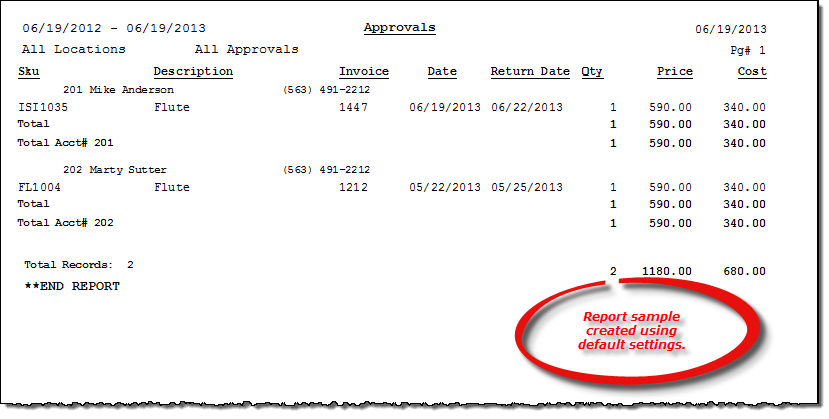Approval report
About the report
This report details all approval activity during a specific date range. You can choose to report on all approval activity (including canceled), only open approvals, only approvals with past due payments, or only returned approval inventory.
Run the report
- On the Report Catalog window - Inventory tab, select List Items Out on Approval.
- Click Run. The List Items Out on Approval window displays.
- Enter your report parameters in the Date Range, Location, and Acct# boxes. Date Range is required.
- Select a customer type, categories/subcategories, and an employee to further narrow your results.
- Select options to further narrow the report results, such as to report on returned approval inventory and approvals only.
- Indicate if the report should be generated in order of account number or employee name by selecting Acct# Order or Employee Order.
- Select Each Acct# On New Page to start a new page for each different account on the report.
- Select Do Not Show Cost to exclude the your costs of the approvals from the report; the item price will still be included.
Hint: To save your report settings, right-click on the window and select Save New Report Preferences. The next time you run the report, you can right-click on the window and select the saved preferences without re-entering all of the report criteria.
- Click OK. The Select Output Destination window displays.
- Select your desired output destination and click OK. The report is sent to print preview, a printer, a file location, or email, depending on your report output selections.
Did you know? To quickly enter today's date in any Date boxes, press T on your keyboard. To quickly back-date or forward-date by one day, use the Hyphen key (-) and Equal key (=) on your keyboard (alternatively, use the Minus Sign and Plus Sign keys on your keyboard number pad). To quickly back-date or forward-date by one month, use the Page Up and Page Down keys on your keyboard. Press F6 to display a calendar and select a date.
Diagrams
The following thumbnail illustrates the Approval report. Click the thumbnail to view an interactive image.